Adobe Bridge hack for Windows Geeks
This will be a yawner for all you photographers who are switching or have switched to Mac (or have been using Mac all along). But if you're still a Windows user, and you use Adobe Bridge, and you're even remotely tempted by Geekdom, read on...
I'm tired of the experience of having a folder open in Windows Explorer, wanting to view it in Adobe Bridge, starting Bridge, and then having to navigate in Bridge to the folder I already had open in Windows Explorer. I've been wanting a way to open "this folder that I'm looking at right now" in Bridge. I was hoping for a right-click menu option or something. It didn't exist. So I figured out how to create it. ALL CAUTIONS ABOUT MESSING AROUND WITH SYSTEM STUFF APPLY HERE: Make a backup of your registry, don't attempt this unless you sort of know what you're doing, etc. [Yeah, you Mac folks are probably giggling right about now if you're still reading... ;-)]
1. Run regedit.exe
2. Navigate to "My Computer\HKEY_CLASSES_ROOT\Folder\shell" and select "shell"
3. Edit > New > Key
4. Name it Open with Adobe Bridge
5. Make sure this new key is selected
6. Edit > New > Key (again)
7. Name it command
8. With this key selected, double-click on the (Default) value in the righthand pane.
9. For Value Data, put in the full path to where your Bridge executable is stored (in quotation marks if there are spaces in it), followed by "%1" (with the quotation marks); for example, on my machine (which has the default installation of Adobe Creative Suite), I put:
"C:\Program Files\Adobe\Adobe Bridge\Bridge.exe" "%1"
10. Exit regedit.
Now you can right-click on a Folder icon anywhere in Windows Explorer, and there will be a new menu item on the pop-up menu: Open with Adobe Bridge. Select this, and Bob's your uncle.


7 comments:
Wow! Solves an annoying problem. Good work!
Thank you
Thank you
Thank you
I've been pulling my hair out trying to get this working.
Best Wishes and God Bless.
Mark
Is there anyway to force Bridge to open up in a new window? For example if I've already opened one folder in Bridge and I want to open another one from Explorer it currently replaces the already open Bridge window.
@fallenturtle: Sorry, I can't even get this to work on my system anymore after a system crash, so I can't troubleshoot right now. Anyway, I'm no longer using Bridge, having found ACDSee Pro to be much better.
However, I'll give it a shot, using what I know. I know that Bridge can have multiple windows open at once (File > New Window will attest to that). It seems there'd need to be a command line option to tell it to open a new instance/window rather than giving the focus back to the already open one. I cannot find any documentation online regarding command-line options for Bridge. Closest I could come was this. I'm afraid you're on your own beyond this, as I have no further interest in making Bridge easier to use for me or others. Check out ACDSee! (No, I'm not paid to say that.)
@Rosie Thank you. I figured command line was the way to go to. I even tried some shots in the dark (-n, -?, etc) but no such luck. I mostly use Explorer, but I was sick and tired of Explorer thumbnail handling and I was hoping to just use Bridge instead of Explorer, but I guess I'll just use Explorer as a conduit for Bridge. Oh well. :)
Easy to do, and well explained.
I never was a fan of bridge just explorer was fine for my needs, but seems the newer versions of bridge have gotten way better and since I now started to use Adobe Camera Raw the use of Bridge becomes a lot more necessary.
This is a great way to still navigate around easy with explorer but open the image folder on the fly in Bridge. Perfect solution for me.
Now I wonder how I can tweak this to use for other programs that do not have a "open with" shell command. I would assume exactly the same just name the folder something different and obviously use a different program path.
New window for Adobe Bridge via command line can be opened with the /N switch.
..\Bridge.exe /N ""
Post a Comment